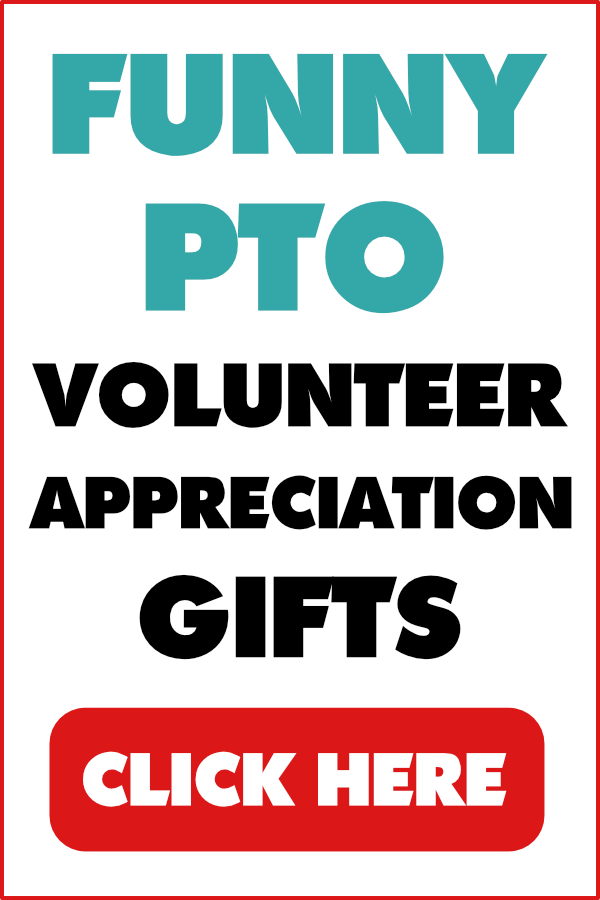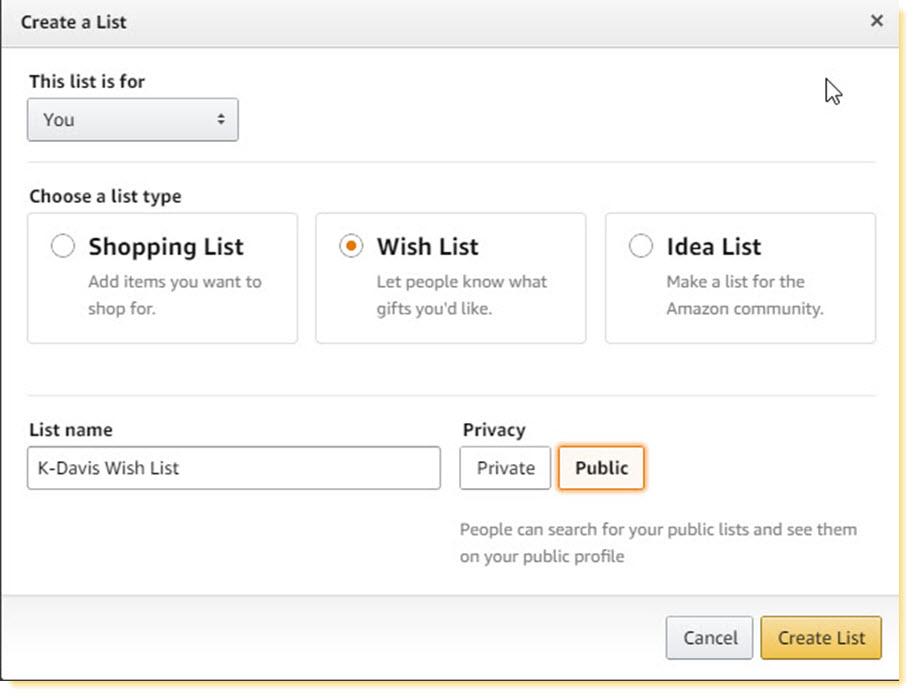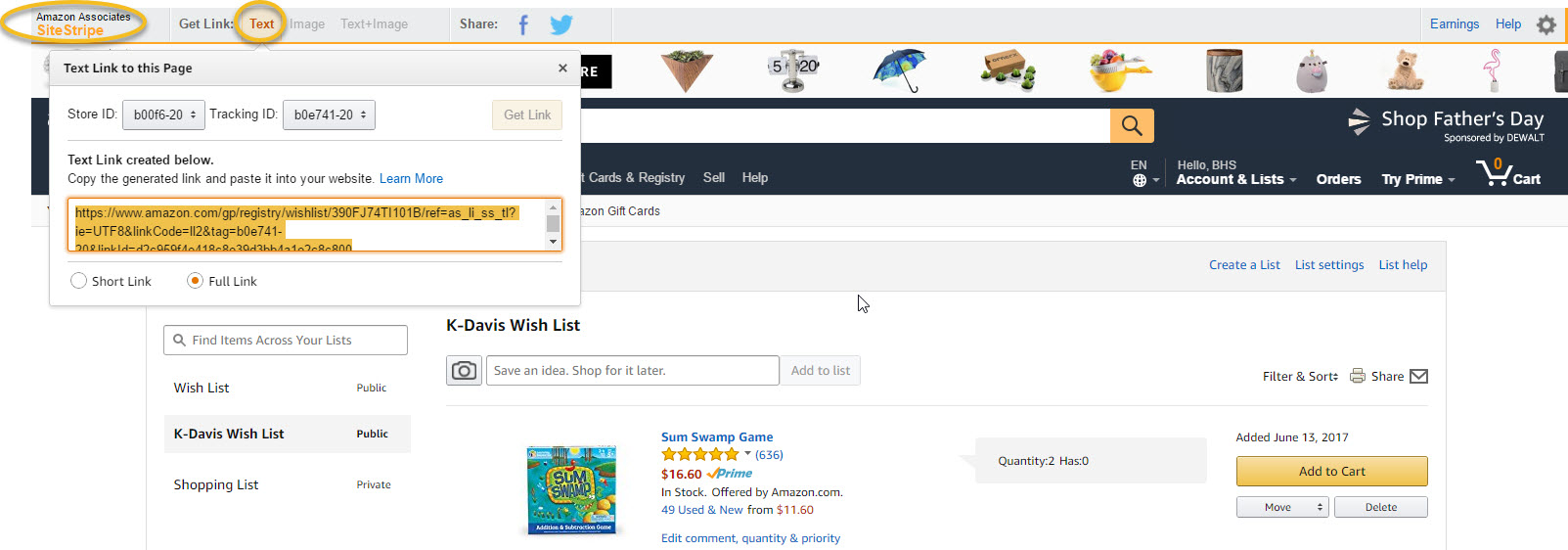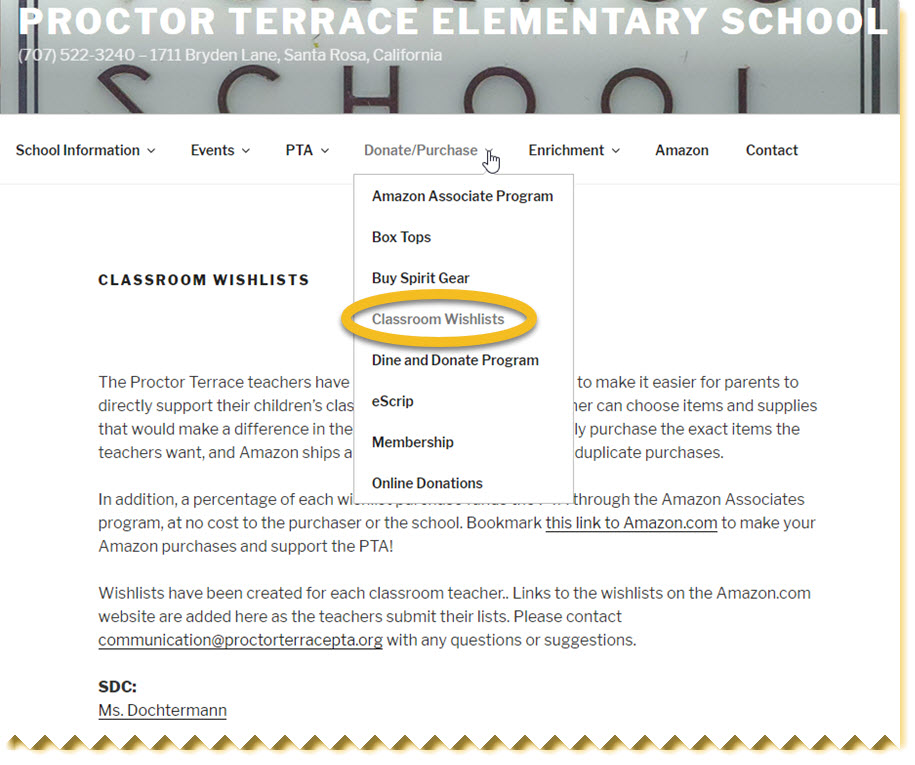FYI - The free resources I provide are made possible by the volunteer appreciation gifts that I design and sell through links on this site that add no additional cost to you. As an Amazon Associate I earn from qualifying purchases.
Many PTAs and PTOs share teacher wish lists with families who are looking for ways to contribute directly to classrooms.
Don't have an Amazon Associates fundraising account yet? Not sure what Amazon Associates is or how to get started? Check out these posts
School Fundraising With the Amazon Associates Program
School Fundraising with Amazon: Amazon Associates v. AmazonSmile Comparison Guide
Connecting Teacher wish lists with your Amazon Associate fundraising is a win, win, win.
You...
-
Fill important classroom needs
-
Offer a convenience to parents
-
Raise money for your group
...all at the same time.
Amazon Lists are a tool for creating online lists of requested or recommended items. When you connect lists to your Associates account, your group will earn referral fees for all products purchased after customers click your Amazon List links, not just those listed. That gives you a big earnings advantage as families often buy several categories of products from Amazon every time they shop.
There are two types of Amazon Lists that are most helpful to schools
-
Wish Lists – A registry of requested items including the quantity of each item that is needed, e.g., wish list of items needed for a classroom or the whole school (e.g., recess gear and games). As families purchase items from the list, the quantity needed updates automatically to eliminate duplicates.
-
Shopping Lists – A list of items that a teacher, the school, or the PTO recommends for purchase, e.g., school supply lists, recommended reading lists, “Favorite Things” of staff, collection drives (e.g., holiday gifts for families in need).
I'll show you how to set up Wish Lists in this article and save Shopping Lists for another time. (If you need how-to info for Shopping Lists sooner, though, feel email me using the envelope icon below or message me through my School Volunteers Share Facebook page.
Here is a great example of PTA using Amazon to maintain teacher wish lists and earn referral fees through the Amazon Associates Program.
How to set up teacher wish lists and link them to your Amazon Associates fundraiser
When you invite teachers to submit their Amazon wish lists, you could handle this a couple of different ways.
Option 1 - Accept regular lists from teachers, and have a PTO / PTA volunteer search for items on Amazon and create wish lists for the teachers. This is a great volunteer opportunity for a parent who is comfortable with online shopping and wants a way to help from home.
Option 2 - Give teachers instructions for creating a wish list using their own Amazon account and sharing that list with your group by email. A volunteer could then easily create affiliate links to each list. I've created an illustrated instruction flyer that you can share with teachers. Click here to download the instruction flyer as a PDF.
Here are the steps that a volunteer or teacher would follow to create an Amazon Wish List. Down below, I'll also show you how to share that list on your school website.
Start by logging into your group's Amazon account on Amazon.com. If your group participates in Amazon Associates AND AmazonSmile, you can also log into Smile.Amazon.com instead.
1. Select Account & Lists > Under Your Lists, select Create a List
2. Under This list is for, You should be selected
3. Under Choose a list type, select Wish List
4. Under List Name, enter a descriptive list name and select Public for Privacy. We’ll use the example of creating lists for classrooms, by grade. So if you had a Kindergarten teacher with the last name Davis, for example, you could name her wish list something like K-Davis Wishlist.
5. Click Create List
6. After the K-Davis Wish List is created, search for the first item on the list that the teacher submitted. When you find the item, or an acceptable substitute, click on the product image or description to pull up the product detail page.
7. Select the desired item quantity. Then add it to correct list by selecting K-Davis Wish List under Add to list.
8. You will see a confirmation message telling you that you successfully added an item to the selected wish list. Click Continue shopping and repeat steps 6-8 until you’ve completed the list for the teacher.
To create additional lists for other classrooms, repeat steps 1-8 for each teacher who submitted a list.
If you select Option 2, the steps teachers follow will be very similar to those shown above. You will also need to show them how to share the wish list they create on Amazon with your group by email. I've created an illustrated instruction flyer that you can share with teachers. Click here to download the instruction flyer as a PDF.
After you or the teachers complete the lists, you can share them with parents and other family members on your website and social media.
How to share Amazon Teacher Wish Lists on your website
1. If you are not already logged in, sign into your group's Amazon account on Amazon.com. If your group participates in Amazon Associates AND AmazonSmile, you can also log into Smile.Amazon.com instead.
2. Mouse over Account & Lists to display the menu. Under Your Lists, select the list name you want to share (e.g., K-Davis Wish List).
3. Select Text and Full Link from the Amazon Associates SiteStripe menu in the upper left-hand corner.
Copy and paste this link into an appropriate page on your website -- like the stand-alone Wish Lists page on the PTA site shown at the top of this post, or a secondary page, like the one shown here.
4. Repeat steps 2-3 for all of the wish list links that you want to display on your webpage.
5. At the bottom of the wish list page, include the required Amazon Associates disclosure text: We are a participant in the Amazon Services LLC Associates Program, an affiliate advertising program designed to provide a means for us to earn fees by linking to Amazon.com and affiliated sites.
It is very important to include this disclosure text, which Amazon specifies in the Associates Program Operating Agreement, to stay in compliance with Amazon policies. Some school groups only include it on their home page. Over time, they may even delete from their website during a routine update, not realizing that it is required. Based on feedback from school groups who have had their Amazon Associates accounts closed for not complying with the Operating Agreement, however, I strongly recommend including the brief disclosure text on every page or social media post where you share your Amazon links.
Really short on time and volunteers? Try this Amazon Lists "Low Tech" Alternative
If you're really short on time or volunteer help, and the process of creating Amazon Wish Lists or Shopping Lists sounds like more than your group wants to take on, consider the “low tech” alternative. If your group or school maintains teacher wish lists or school supply lists in document form (e.g., PDF) or displayed as plain text on a webpage, then create a basic Amazon ad to accompany the lists. For example, on the webpage where school supply lists are shared, include something like the following:
Ready to cross “back to school” shopping off your list? Find school supplies and more at Amazon.com
We are a participant in the Amazon Services LLC Associates Program, an affiliate advertising program designed to provide a means for us to earn fees by linking to Amazon.com and affiliated sites.
The underlined text is a clickable affiliate link that uses this format:
http://www.amazon.com/?tag=your_Associates_ID
Example: http://www.amazon.com/?tag=b00f6-20
You could add a banner ad for more visual appeal.
How to create fundraising links that combine Amazon Associates and AmazonSmile
If your group participates in Amazon Associates AND AmazonSmile, creating a combination fundraising link will enable your group to earn up to 10% in Amazon Associates referral fees, plus special bounties, plus .5% in AmazonSmile donations whenever a customer starts shopping from your link.
The link format for combining Amazon Associates and AmazonSmile is:
http://smile.amazon.com/?tag=your_Associates_ID
Example: http://smile.amazon.com/?tag=b00f6-20
Changing "www" to "smile" to create a combination Amazon fundraising link only works for text links and some banner ads.
This “low tech” alternative to Amazon Lists can be set up very quickly and easily. It may also produce fewer sales since parents do not have to click on the fundraising link to see the lists. Still, it is a good alternative if your group is pressed for time or volunteers.
Remember: Have lists? Think links!
Any time you share a list of items with families or committee volunteers, it’s a chance to boost your Amazon earnings by including a quick reminder, or creating Lists on Amazon using your Associates account. Here are the kinds of lists that PTOs/PTAs might share during the year.
Charity drives – Collecting new items -- like books, backpacks, holiday gifts – for worthy causes.
Classroom/teacher/school wish lists – When you ask for school supplies for individual rooms or the whole school (as illustrated above).
Class parties, events, fundraisers – Remind committee volunteers and other parents who are buying supplies and prizes for fundraisers and social events that shopping through the school’s Amazon links will earn fees for the school.
Recommended items – When you share lists of recommended items during the year, like summer reading lists, or educational games and resources.
Teacher “favorite things” – Lists of favorites that make gift giving easier during the holidays, Teacher Appreciation, and end of year.
What kind of lists does your school group share with families? Have you hit any snags with Amazon lists or fundraising with Amazon Associates? Comment below or send me an email. I would love to hear from you!
More About School Fundraising with Amazon Associates Program
School Fundraising With the Amazon Associates Program
Amazon Associates v. Amazon Smile Comparison Guide
Have questions?
Feel free to email me using the envelope icon below or message me through my School Volunteers Share Facebook page.